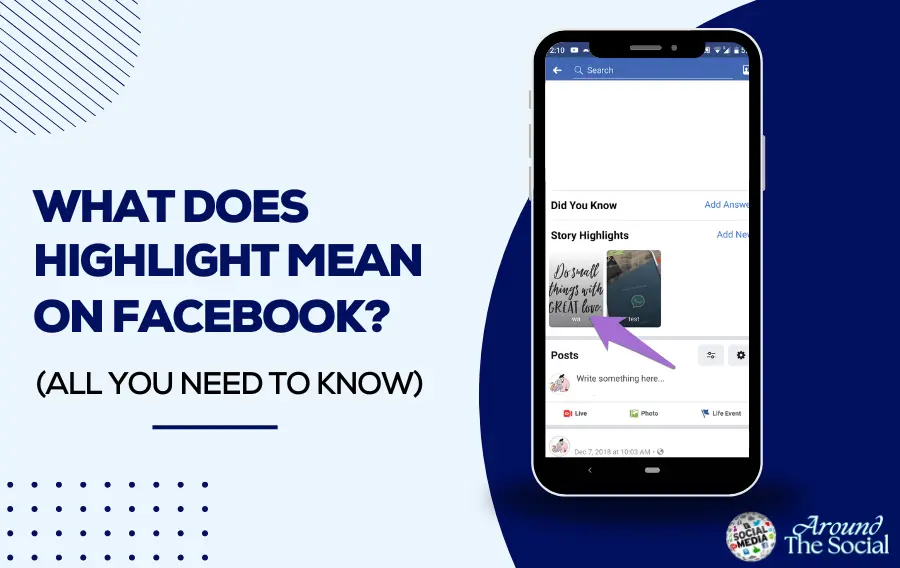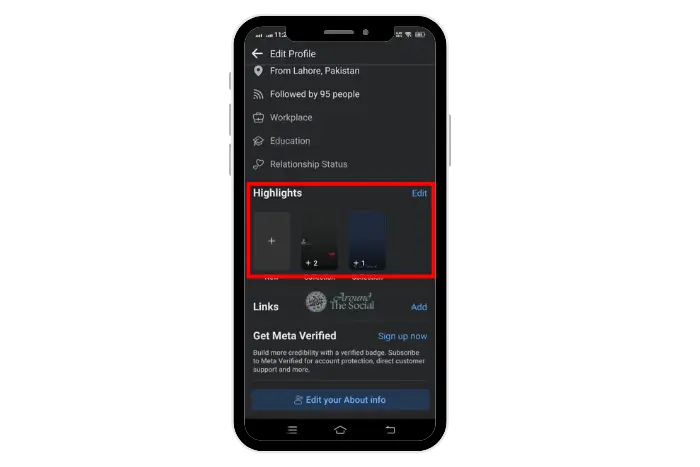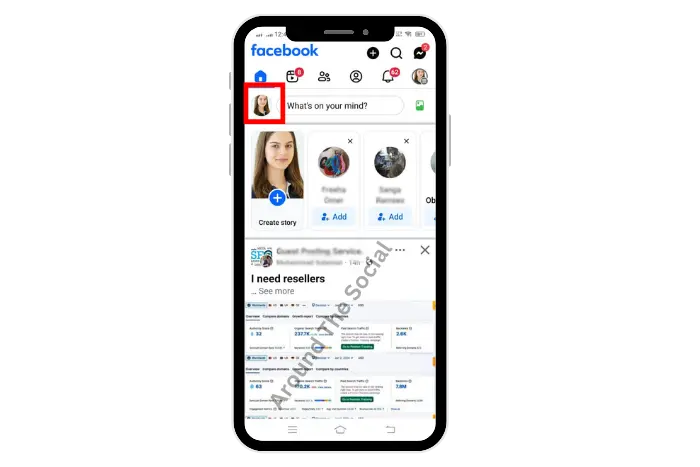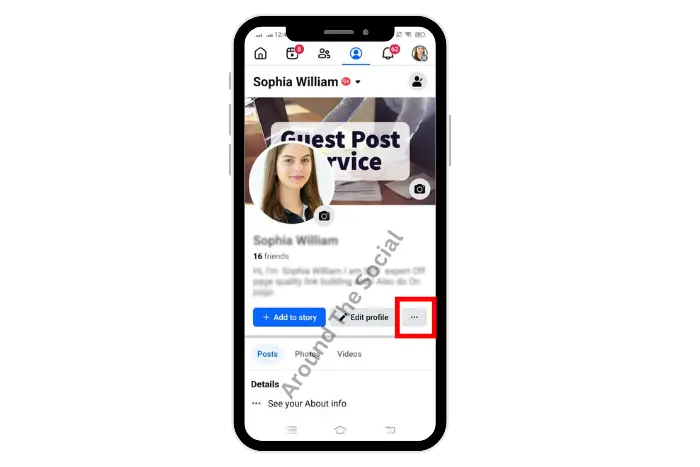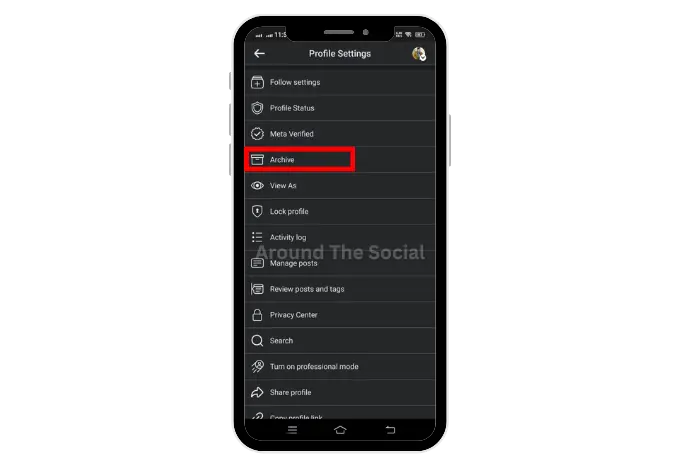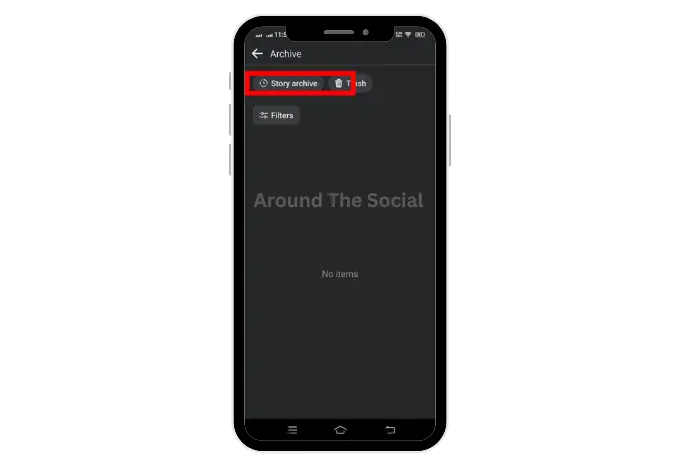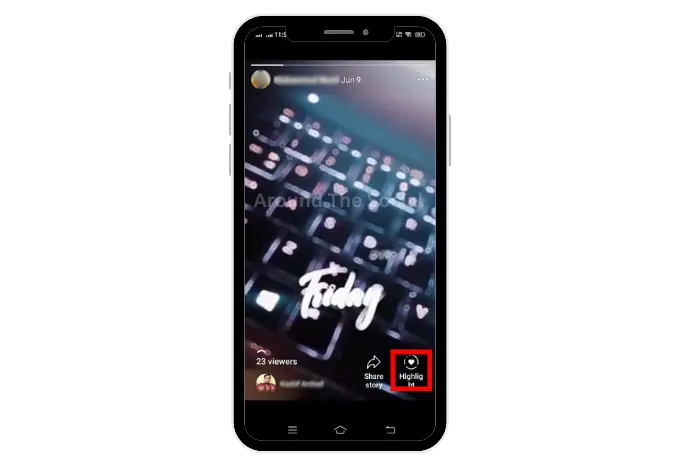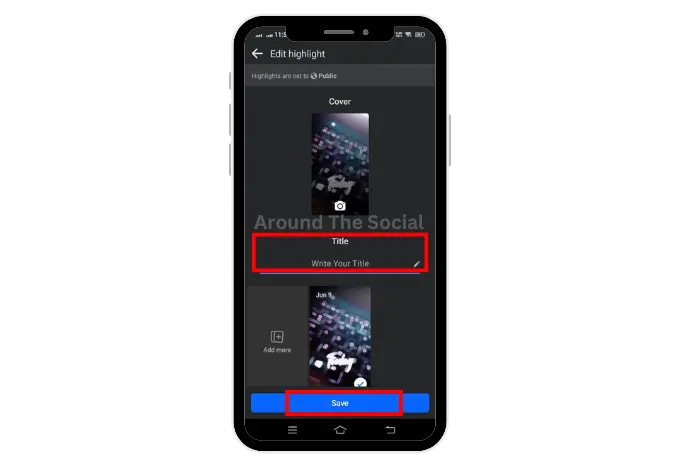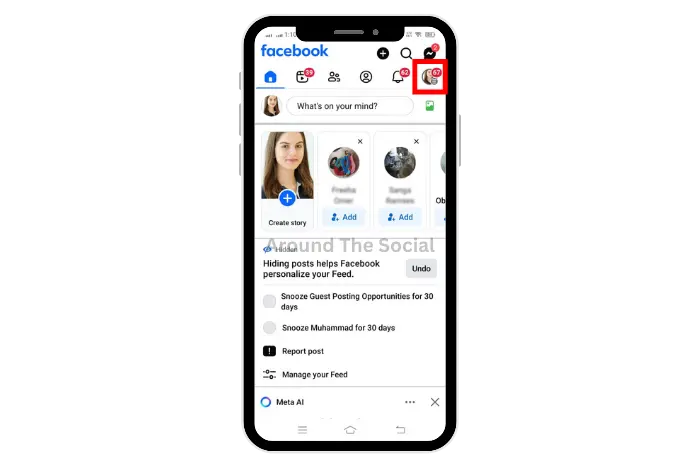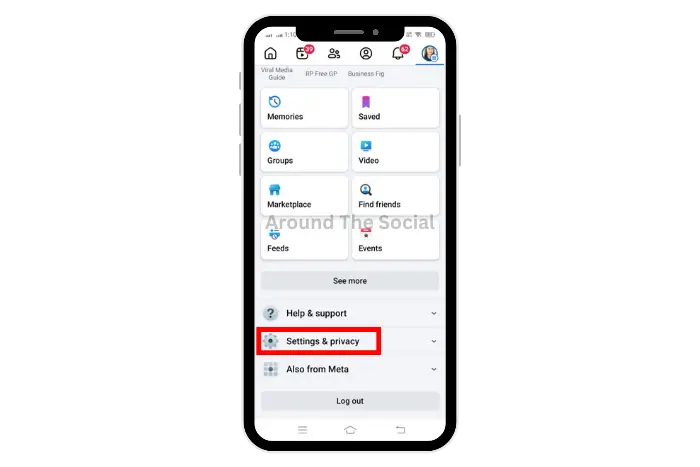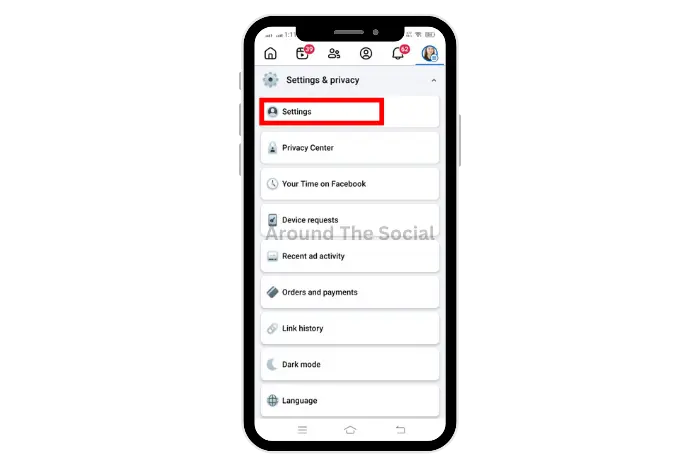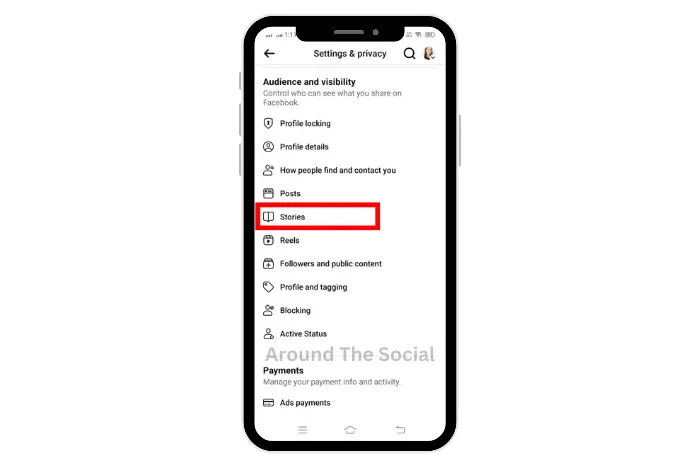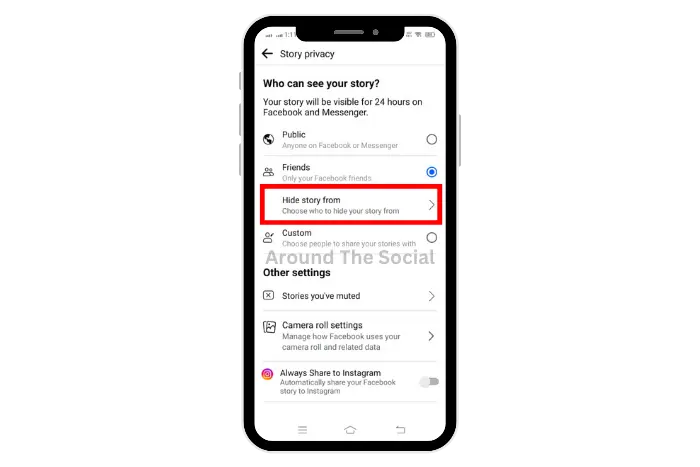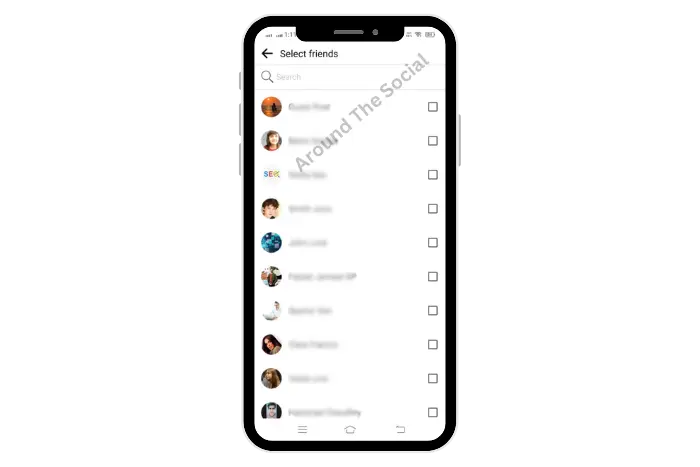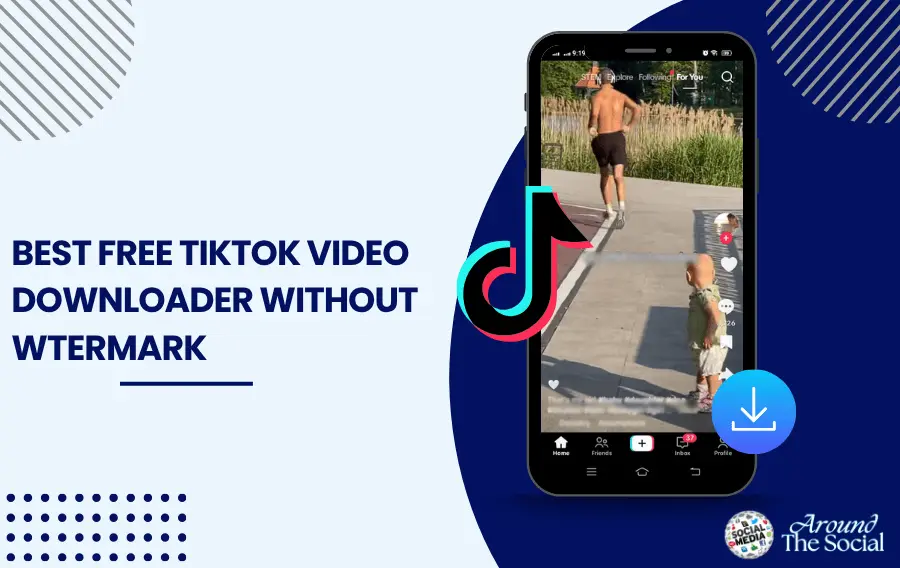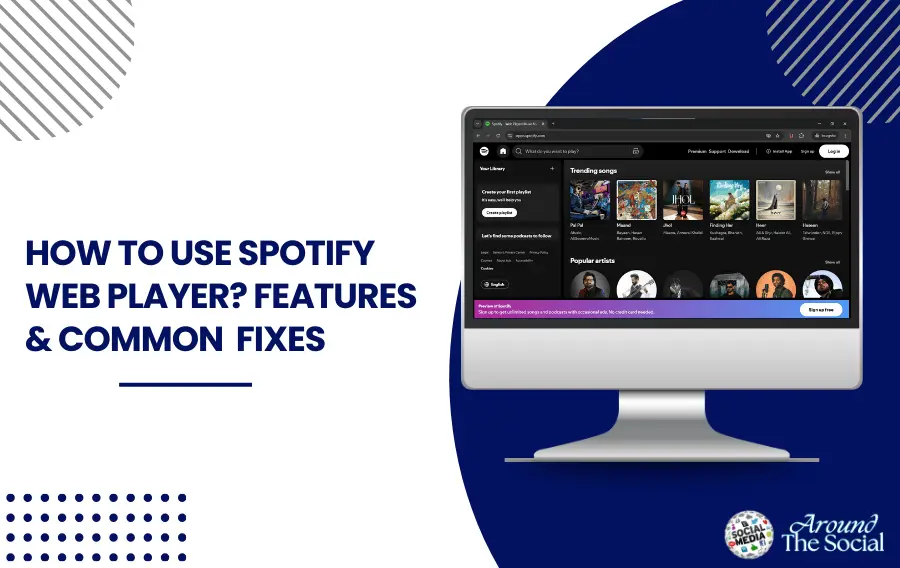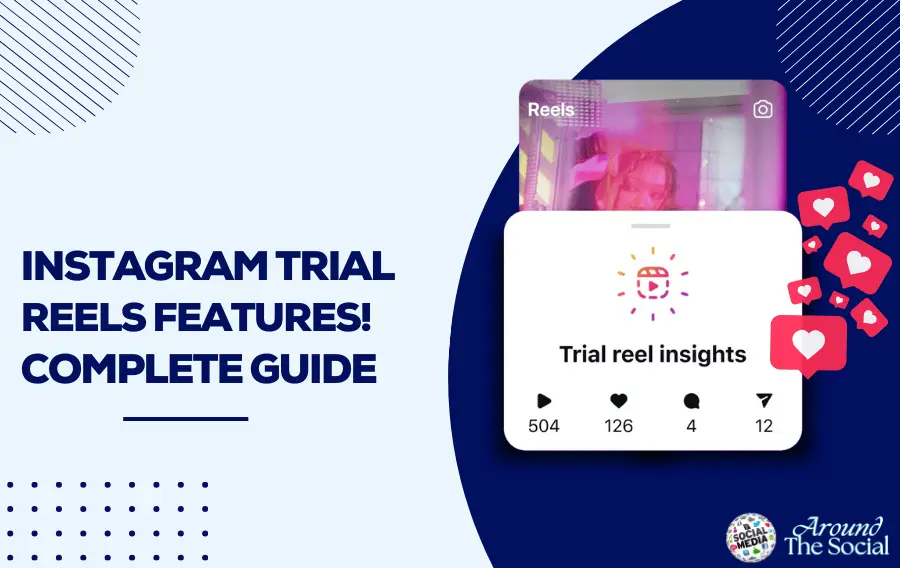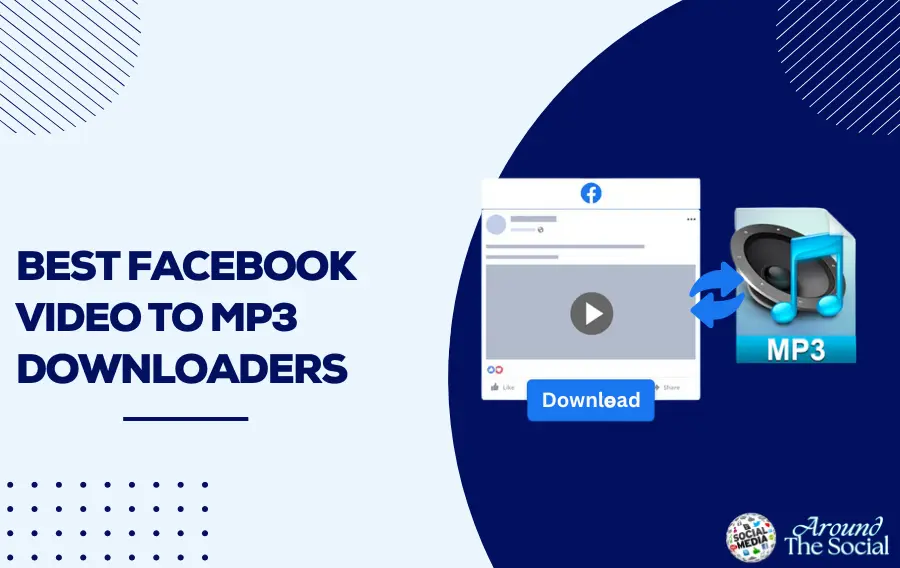It is important to understand what does highlight mean on Facebook. In the ever-evolving world of social media, Facebook consistently updates its features. It is done to enhance user experience. One such feature that has garnered attention is the “Highlight” function. The question is, what is the highlight feature on Facebook?
Quick Answer
Highlights on Facebook refers to a feature designed to emphasize specific posts. Originally, Facebook highlights were part of the user’s profile and timeline. Here, significant posts, milestones, or interactions are displayed. These could involve major life events, updates, or notable achievements.
What are Highlights on Facebook?
Highlights on Facebook refers to a feature designed to emphasize specific posts. Originally, Facebook highlights were part of the user’s profile and timeline. Here, significant posts, milestones, or interactions are displayed.
These could involve major life events, updates, or notable achievements. Significantly, highlights help to showcase key moments. These are the moments that you might want to highlight in other posts.
In addition, Facebook utilizes the term “highlight” for certain notifications or features. They aim to draw attention to particular activities or updates.
These include comments or posts from friends that Facebook’s algorithms deem important. The highlighted comment on Facebook, or any highlighted post can be a great memory for the user.
You Can Also Read: How to Download Private Facebook Videos?
How to Add Highlights on Facebook From Archive Stories
To add highlights on FB, when interacting with posts or events, follow these steps:
- Launch the Facebook app and go to your profile by clicking on Profile pic at the top left corner.
- Now tap on “three horizontal dots”.
- Click on “Archive”.
- Tap on the “Story Archive”.
- Now Select the “Archived Story” that you want to highlight on FB and tap on the “Highlight” button at the bottom right.
- Click on “+ icon”
- Finally, write the title and hit the “save button”.
Note: If you are a new user first you need to Turn on the story archive. Here are simple steps: go to your FB profile, click on “three horizontal dots”, tap on “archive”, and hit on “story archive”, when you click on story archive at the bottom you will see the option “Your Story Archive is Off” turn-on your story archive by a toggle on.
You Can Also Read: The Best Alternatives to Facebook Marketplace
Alternatives To Create Highlights on Facebook
Add a Story by clicking on the “add story button” select the media that you want to add to on story and highlight it. Once you added your story, go to your “FB home page” and click on the “story” that you added now simply tap on the “Highlight button” at the bottom right write your “highlight title”, and hit on the “save button”. After following these steps your highlight will be created.
Facebook Highlights and Story Privacy Settings
Well, many users don’t know how to block highlights on Facebook. They also don’t know how to change the settings of highlights. Managing privacy settings is critical when dealing with highlights. To control who sees your highlighted content follow the following instructions:
- Launch your Facebook app and click on three horizontal lines with your profile picture at the top right corner.
- Go to “Settings and Piracy”.
- Select “Settings”.
- Now scroll down and tap on “Stories”.
- Tap on “Story Privacy”.
- Click on “Hide Story From”.
- Finally, Select which Persons you want to hide your story from.
By acknowledging and managing highlights effectively, you can tailor your Facebook experience. This helps to better fit your preferences alongside privacy requirements.
These features allow you to make your Facebook profile more engaging. It helps your account to remain aligned with your personal social media goals.
You Can Also Read: Top 20 Old Facebook Games You Loved to Play
What Does a Highlighted Comment Mean on Facebook?
A highlighted comment belongs to comments that are given special attention. This can happen in multiple contexts:
- Comment Highlights by Facebook: Facebook’s algorithm may highlight comments that it deems specifically engaging. This could be based on the comment’s engagement level. They might include likes or replies.
- User-Selected Highlights: Users can manually highlight comments on their posts. They can do it by pinning them. This is done by clicking on the 3 dots next to the comment. Then select “Pin to Top.” This feature is useful in posts with many comments. It allows the poster to bring attention to particular feedback.
Managing Highlights on Facebook
Well, users raise questions like How to turn off the notification of highlights on Facebook. Another question asked is how to turn off highlights on Facebook. If you find that the highlight feature isn’t to your liking, here’s how you can manage it:
Turning Off Highlight Notifications
- Go to Facebook and click on three horizontal lines at the top right corner.
- Tap on “Settings and Privacy”.
- Again click on “Settings”
- Scroll down and tap on “ Notifications”
- From here you can customize and turn off notifications related to highlights, involving those for comments or posts.
Turning Off Highlights on Your Timeline
- Manage Timeline Visibility: Go to your profile. Then adjust the privacy settings for posts or highlights.
- Edit or Remove Highlights: Sometimes you no longer want certain posts or comments highlighted. In this case, you can unpin or delete them as needed.
Blocking Highlights
- Privacy Settings: Adjust privacy settings to control who can see the highlights on the profile. This can be done through the profile’s privacy settings. It can be done by adjusting individual post settings.
You Can Also Read: Best 20 Interactive Facebook Posts Ideas to Boost Engagement